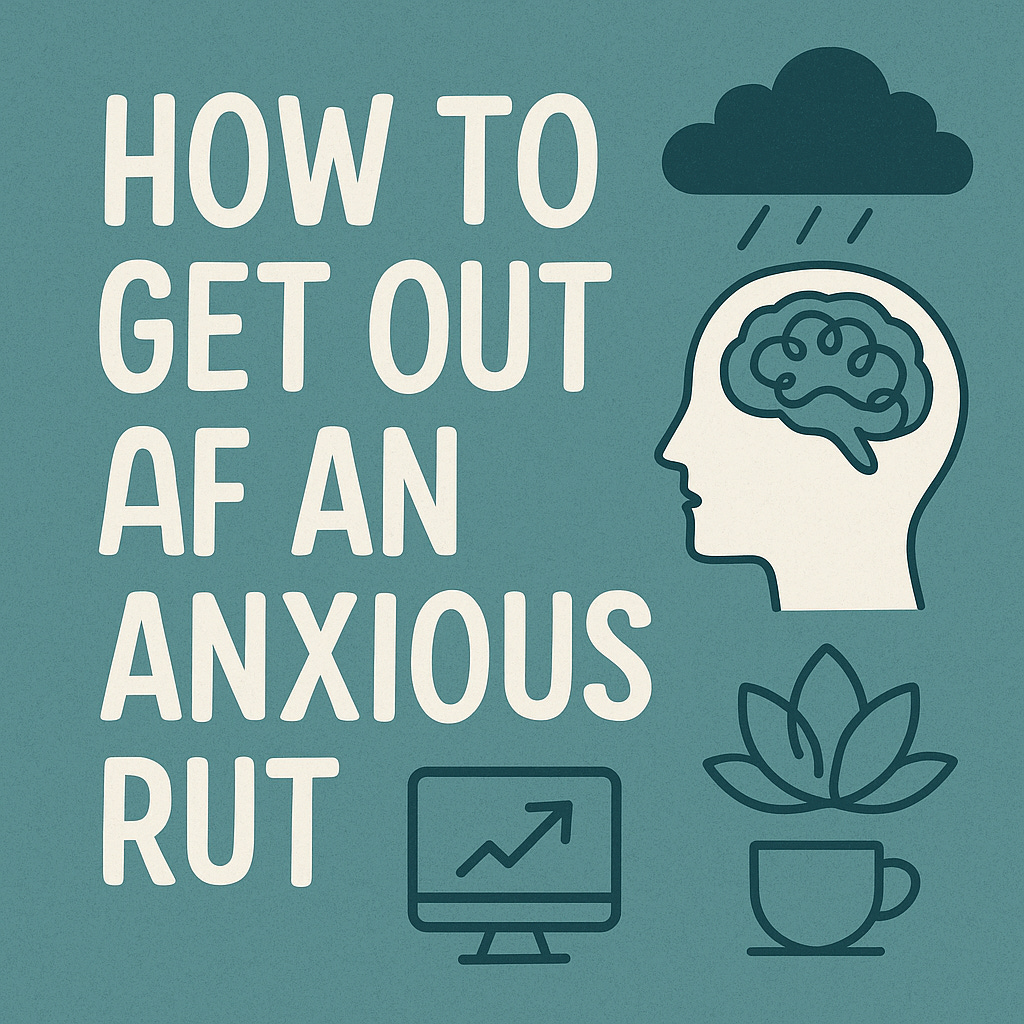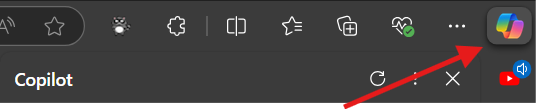The last week or two I’ve struggled with anxiety in relation to very heavy “to-do” lists. These to-do items were a combination of work and personal tasks and if you suffer from anxiety, you know all too well that a management overhead of said task list quickly forms. For example, there may be tasks or deadlines that you’re aware of, you’re anxious about meeting those demands, and then said anxiety proves to be a roadblock to actually completing the task(s). The task, in essence, becomes a roadblock to itself due to the emotion it instills in someone suffering from an anxiety disorder.
Sadly, unless you take steps to resolve those negative feelings, the situation snowballs. Deadlines get pushed out and more tasks get added. This adds to the burden and “overhead”, which in turn increases the amount of anxiety. As you can see it’s a feedback loop. The goal is to take the emotion out of the equation, and to do that we just plain need to “get shit done”.
Alternatively, there’s a mantra I’ve begun to say to myself:
“Andy, sometimes you just need to do the thing.”
That’s my way of telling myself to get off my ass, out of my head and do stuff. Easier said than done though sometimes, right?
I’ve compiled this list of digitally enabled techniques and tools that I use, when it’s clear to myself (it isn’t ALWAYS clear) I’m experiencing the situation I’ve described above, starting with my favorite.
The Pomodoro Method
The Pomodoro method is a time management tool. You define an amount of time that you’ll focus on a task or tasks, and then once that time period elapses, you take a short break. Once you’ve gone through this process four times, you take a longer break. then the whole process repeats.
Typically, you’ll see the method times default to:
25 minutes followed by a 5-minute break
25 minutes followed by a 5-minute break
25 minutes followed by a 5-minute break
25 minutes followed by a 30-minute break
The defaults work fairly well for me when I’m anxious, and in need of the time structure this strategy provides. 25 minutes is JUST long enough to get some meaningful, concentrated work done on a specific task, and not so long that it feels insurmountable.
So, this usually then leads to a question: what does this have to do with anxiety?
Well…. I can only answer for myself. For me, I have a very deliberately set rule, that if the pomodoro clock is ticking, I’m only allowed to focus on the task I set out to do when I clicked “start”. In a way it’s an avoidance mechanism. I’m not allowed to worry about whatever I’m anxious about while that clock is moving. Save it for the break or worry-time (we’ll talk about this in a future edition). In the end, it focuses me on the task, and not the emotion, enabling tasks to start moving along on the to-do list.
Tools to Help Facilitate the Pomodoro Method
I have a few digital tools I’ve used for this over the years that enable this strategy:
The “Flow” App on IOS / iPad / MacOS - Simple timer with no frills, works great on my mobile devices while I’m on the go. It has some paid features that I don’t use and can’t vouch for, but some seem like they’d be helpful such as app blocker or full screen break.
Tomito - This is a MacOS Pomodoro timer that can be conveniently placed on the MacOS menu bar. Simple, effective, and highly recommended if you’re a Mac user.
Andy’s PowerShell function - Yup…. I’m a nerd. I even scripted my own PowerShell function that I import into my PowerShell profile so that a Pomodoro timer is simply a Start-Pomodoro away. Useful if you spend a lot of time in PowerShell, or maybe you’re working on a machine where you don’t have your Pomodoro tools available. At the very least, it’s likely that PowerShell itself is available for use - at least on Windows.
This is by no means an exhaustive list. There are literally hundreds of Pomodoro tools out there. Some digital some not. Heck, you could even go the old analog method and use an old-school stopwatch. Find one that fits into your workflow and try it. That said, once you do find a Pomodoro tool that works for you, set a mental rule for yourself; if that clock is running - you MUST focus on your defined task. I think you’ll find, like I did, that this reduces the amount of time you spend stressing about a given task, and it simply allows you to move forward with it.
Digital Journaling
I’ve done this method with both physical pen and paper as well as digital methods. I prefer digital journaling simply because I don’t want to have to worry about keeping a physical journal and a working pen with me at all times. I travel frequently and I can’t tell you how many times I’ve forgotten my journal at home or went to write mid-flight and my pen was dead or just plain… not…there….
Whatever method you choose here the goal is the same. Getting your thoughts on paper (or screen?) in an organized way that involves some self-reflection as well. This helps you keep organized so that you’re better able to determine next steps when you’re anxious. Plus, the mindfulness that self-reflection induces can also help manage your anxiety.
What do you track in your journal?
This is the obvious question that comes to mind for most people new to journaling. That instant writer’s block sets in. If you’re REALLY new to the journaling thing, I would suggest starting with the Bullet Journal method. Bullet Journaling will give you a baseline for tracking tasks, short thoughts, and appointments. This is how I started and once I was comfortable with the method, I started weaving in some other things like:
Work hours tracking - Listing success and completed tasks is helpful
Gratefulness exercises - What is something I’m grateful for today?
Anxiety tracking - What triggered my anxiety today?
Micro-mood tracking - How am I feeling right now?
I’ve seen people who track all kinds of things in their journals, like food eaten, miles walked….etc..etc. The sky is the limit really.
Tools for Digital Journaling
When it comes to the digital tools that I use to enable this method for me, I’ve used several but have settled on a toolset that some may find to be overly complex. I admit, it is, but it’s effective for my personal workflow. I use Markdown language within Visual Studio Code (VSCode) from Microsoft and I use Github as the backend repository for storing my notes long term.
Other tools that I’ve used in the past include:
Notepad - Yup…. good ol’ fashion notepad. Maybe it’s because the Windows+R shortcut and typing the word “notepad” and hitting enter is etched in my brain - but I still use notepad on the regular. While I know some people that use Notepad for journaling, I mainly use it for short form notes, that ultimately make it into my main notes (in VSCode) at a later time.
OneNote - This was my go-to notes app for a long time, but I found that it quickly became cumbersome and didn’t scale well between multiple months and years. However, the “sections” ecosystem that OneNote provides works very well for some people, and I know SEVERAL people who live in OneNote for this purpose
VSCode with Markdown Language - As mentioned, this is how I do my journaling today. If you’re unaware, VSCode is an application used by developers and IT pros for code generation. It always works VERY nicely with Markdown Language, which is a documentational format with defined rules and best practices. I’ll write a future entry on this combination.
Github as a journal repository - If VSCode with Markdown is the journal, Github is the filing cabinet. Github is a code repository but can also be used with markdown code and documentation. It has built in revision tracking and I can also access it via the web in case I’m taking notes from a machine without VSCode.
Dendron - While the above combination works well for me, Dendron (A VSCode Addon) takes the whole VSCode as a journal thing WAY further. It offers things like built-in cross article linking, searchable entries, calendared tagging, content maps…etc. I used it for some time, but I found that my needs weren’t quite that complex. That said, if you want all the bells and whistles, Dendron might be what you’re looking for.
That all said, choose the tool or combination of tools that best fits your journaling style. If it takes some trial and error, don’t worry, you can always change later if needed.
A Digital “Five Senses” Exercise
This is an exercise that is typically done in the real-world with what you have around you, and certainly, if you find yourself without digital tools or you don’t want to use digital tools, you can indeed use it that way.
The “Five Senses” exercise is a method that is designed to promote mindfulness and bring you back to the current moment by focusing on something that is associated with each of your senses. This is particularly useful when you’re feeling an exceptional degree of anxiety and need something to ground you back to NOW.
The typical questions work like something shown below:
What are 5 things you can see?
What are 4 things you can hear?
What are 3 things you can touch?
What are 2 things you can smell?
What is 1 thing you can taste?
The answers can be quite simple. For example, if I do it as I’m writing this I would respond with:
My laptop, tv remote, backlights on my keyboard, a dog toy on the floor, trees outside.
Music playing, the wind outside the open windows, rustling tree leaves, the clicking of my keyboard.
My keyboard, the couch I’m sitting on, my dog’s fur.
The fall air coming in the windows, the deodorant I put on this morning
My Coffee
While typically I’ve found these work for me, once in a while I need something a bit more engaging and something that invokes a bit of imagination as well. This is where adding Microsoft Copilot (or any generative AI tool) to the exercise can add a useful twist if needed. To involve Copilot, I can simply navigate to copilot.microsoft.com or (if you're using Microsoft Edge), Copilot is available right in your web browser as well in the top right corner.
Once open, I prompt Copilot with the below prompt to involve it in this exercise:
I want you to walk me through a digital "five senses" exercise. Whereas this exercise typically involves the tangible world, I would like you to prompt me for some web searches instead, one at a time. Now Copilot will prompt me to search for something associated with a given sense. For example, it prompted me with sight first:
Now this is where Copilot has some limitations, it cannot retrieve a desired image and display it from the web (as of the time of this writing):
That said, you can simply go find the image yourself using your search engine of choice. YouTube would also be highly valuable for this exercise as well.
That all said, once you’ve found an image to your liking, imagine yourself there, or even document the image in your journal - hopefully it’s something that is particularly calming. Once ready, simply instruct Co-pilot to move on to the next sense, and it will instruct you further.
While this may seem like an over complication sometimes pairing a grounding exercise like five senses with a bit of imagination, not only do we ground ourselves, but it can provide a bit of potentially needed distraction as well.
Gaming
Speaking of distraction, sometimes it can be beneficial to pick up a relaxing game and disconnect for a bit of time. Yes, I’m telling you to go play video games while you have a demanding to-do list sitting in front of you. While it may seem counterproductive to spend your time doing something UN-productive it’s actually been proven that taking regular breaks can improve your attention. Personally, I feel like gaming is enough of both a “break” and mentally stimulating enough to be refreshing.
Whether you’re a long-time gamer like me, or a casual player that partakes in the occasional session of candy crush chances are you’ve likely found something that is relaxing. In fact, there is an entire genre of games known as “Cozy Games” that are designed to be relaxing and stress free. So even if you don’t like a high-stakes game of Demon Souls like me, you can still find something that fits your style.
The important thing here is to SET A TIME LIMIT. Remember, we want to get back to our task list. If left unchecked, you’ll find the day quickly gets away from you. I personally go for 20 to 30 minutes if I’m feeling particularly anxious, and not only does the process usually de-stress me, but I also find that some of my best ideas come from this process as well. Ideas that are often helpful in solving one of those particularly stubborn line items on my list.
A Digital Detox
Finally, we come to our last point - and this in fact is about being as UN-digital as you can possibly get. There are times where we, as humans, need to just step away from the screen because despite our best efforts it can have diminishing returns on our productivity. While there are a number of different methods that you can do to achieve a digital detox, I find that the below three work the best for me personally.
Drop the Social Media and the News - With the echo chamber that is social media, and the endless negativity in the modern news cycle, it can be soul draining consuming either of them longer than is necessary. This is difficult as we’ve seen that social media can be addictive as well, not to mention the fear of missing out. Do yourself a favor and disconnect from these sources for a period of time (try 24 hours to start) and you’ll quickly find that your mood and focus improve
Turn off Notifications - Depending on your style of work, the occasional notification may not be a huge deal. But when you’re in the midst of deep work the intrusiveness of a notification may derail your efforts, and it will take you some time to re-center and re-engage. Turning off notifications allows me to just be calm and focused in the moment without multiple things vying for my attention and energy.
A Dedicated “No Distractions” Machine - When my focus and mood turns really sour, I sometimes turn to my “No Distractions” machine. This is a spare laptop I keep in my office that has an ultra-stripped-down version of the Debian Linux operating system on it with literally just the tools needed to write, edit videos…etc - and nothing more. Now I realize not every knows how to setup a laptop in the manner, but for you it could be something as simple as an old iPad with Wi-Fi turned off. It could be a pen and paper. The point is forcing yourself to work in a way that reduces digital intrusions.
Wrap Up
As a wrap up I want to thank you for reading and for sharing your attention. It’s not lost on me the irony of consuming your attention and energy while I write about ways to reclaim those things!
If you’d like to know more about me or you’d like to say hey, you can always visit my blog at www.andyontech.com. and my GitHub profile has all the different methods you can use to get ahold of me as well!
While I frequently end my security-focused content with the phrase “stay safe out there”, It seems more fitting in this case to end with “Stay sane out there!”